WiFi Extender Setup: The Basics
What Is A WiFi Extender?
Wifi Extenders (or Repeaters – synonyms at this point) wirelessly connect to an existing router to lengthen a wireless signal by amplifying and rebroadcasting it. With enough power, proper location, and correct setup, a wifi extender can eliminate most, if not all, of the wifi signal dead spots in your home or office. To meet this goal, correct WiFi Extender setup is important.
How Does A WiFi Extender Work?
A WiFi Extender effectively contains two wireless routers, similar to the wireless router you already have in your home or office. One of these wireless routers picks up the existing WiFi network. It then transfers the signal to the other wireless router, which transmits the boosted signal [1].
Choosing The Correct Product For You
There are many choices available now for WiFi Extenders for the home or small office at prices ranging from $20 to over $100. Here are some things to look for:
- A name brand, for example: Netgear, D-Link, and TP-Link are all reasonably priced and reliable. Remember, this device is sending and receiving your data. Skimping here is like buying a cheap pacemaker.
- Simultaneously broadcasts at least two bands: 2.4GHz and 5GHz
- Supports 802.11ac network standard (The fastest standard now available for 5GHz)
- Works with any WiFi router or access point
- At least one Gigabit Ethernet port to connect a wired net aware device
- Enough power
 The last point above, “Enough power”, is ambiguous for a reason. New Routers and Extenders measure WiFi strength by naming conventions such as AC900, AC1200, etc. The manufacturers don’t tell you that this number represents the composite total of all bands of the router. For example: TP-Link’s RE355 has an AC 1200 rating. The RE355 2.4GHz band is advertised at up to 300Mbps. The 5Ghz band is rated at up to 867Mbps. Adding both of these speeds together, you get 1167 Mbps. A little short of 1200 Mbps, and certainly not 1200 Mbps per channel. In addition, manufacturers will want their speed test to put their product to place it in the best possible light. This is done by testing with hi-speed computers, router-to-router signaling (with no computer connections), “thin” walls, and so on. Though this is not on the level of car manufacturers and their work-around for meeting smog standards, there is a similarity in that some car manufacturers and some manufacturers of WiFi Extenders “stack the deck”, manipulating testing for their desired results. So what is enough power, considering the evaluating system is often more-or-less rigged? My advice is to buy a brand you know and trust, and push the ACXXXX number to at least a rating of AC1200 for a 2000 sq. ft. or less single-story home, and a larger ACXXXX for a two-story home. It’s hard to be more specific than this because there is nearly an endless list of variables to consider (i.e., strength and place of your router, thickness of walls, floor plan of home, etc.)
The last point above, “Enough power”, is ambiguous for a reason. New Routers and Extenders measure WiFi strength by naming conventions such as AC900, AC1200, etc. The manufacturers don’t tell you that this number represents the composite total of all bands of the router. For example: TP-Link’s RE355 has an AC 1200 rating. The RE355 2.4GHz band is advertised at up to 300Mbps. The 5Ghz band is rated at up to 867Mbps. Adding both of these speeds together, you get 1167 Mbps. A little short of 1200 Mbps, and certainly not 1200 Mbps per channel. In addition, manufacturers will want their speed test to put their product to place it in the best possible light. This is done by testing with hi-speed computers, router-to-router signaling (with no computer connections), “thin” walls, and so on. Though this is not on the level of car manufacturers and their work-around for meeting smog standards, there is a similarity in that some car manufacturers and some manufacturers of WiFi Extenders “stack the deck”, manipulating testing for their desired results. So what is enough power, considering the evaluating system is often more-or-less rigged? My advice is to buy a brand you know and trust, and push the ACXXXX number to at least a rating of AC1200 for a 2000 sq. ft. or less single-story home, and a larger ACXXXX for a two-story home. It’s hard to be more specific than this because there is nearly an endless list of variables to consider (i.e., strength and place of your router, thickness of walls, floor plan of home, etc.)
Assuming you have an old router that can be “flashed”, you can create your own WiFi Extender for free using the DD-WRT software. The process for setting of DD-WRT is really pretty simple, – close to how you would normally flash a router’s firmware. On the other hand, if you have an older router without this flashing ability, the process is doable, just more involved. To see how this is done, click HERE.
Fast Speed or More Bandwidth?
Internet speed and Internet bandwidth are concepts often confused. To get the most out of your WiFi in general, and specifically your WiFi Extender, it is important to get a grasp of the meaning of each measurement. Here is how speed and bandwidth are described by a Cisco network engineer[2]:
Too fast Too furious – who doesn’t like speed, especially when we talk about the internet or network connectivity? But the real question is, which is better to have: fast speed or more bandwidth? Although these terms are inter-related, they’re not same. As an internet or network user, “fast speed” means a faster rate of data communications. That sounds good, because who doesn’t want a fast network connection? But when we start thinking about it as network engineers, things change a little bit as we talk about bandwidth over WAN and speed over LAN. Many network engineering friends of mine ask me, “What’s the difference?” So let’s dive into it.
The data traveling speed over media is a different concept than the speed of network we are talking about here. When we say “high speed network,” we are not talking about data signals’ traveling speed over network media, but we are talking about data transfer speed or rate across the network. Seem a little confusing?
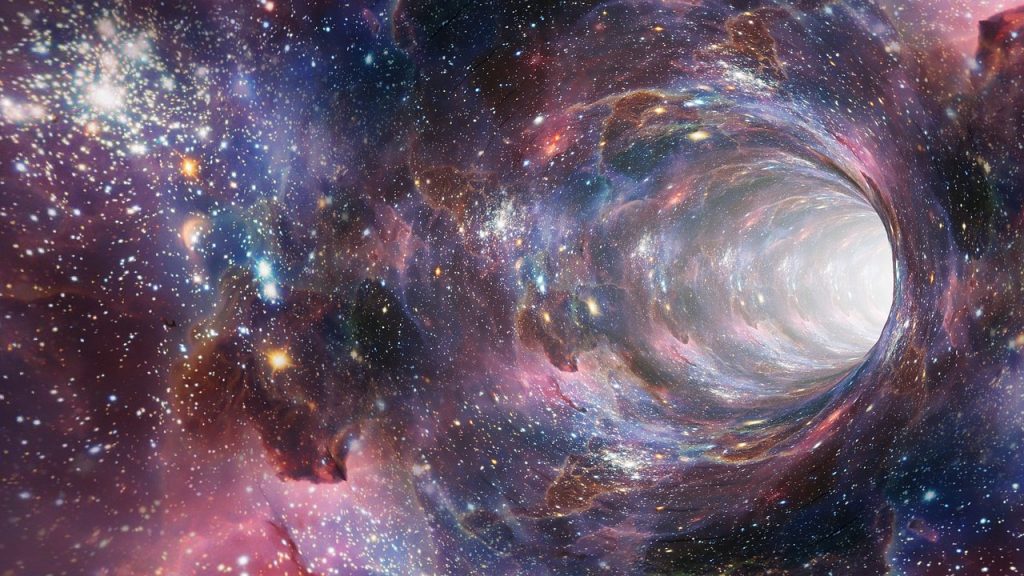
Let’s look at an example of water flowing through a tap. If a bucket can be filled with water from the tap in 5 minutes, that means we can fill 12 buckets of water in 1 hour, which gives us a rate/speed of 12 buckets/hour. Now if you double the width of the tap pipe and mouth, you will notice that the time taken to fill a single bucket is shortened by almost half and we can fill 24 buckets/hour. So our rate is doubled. (Remember that the water is flowing at the same speed inside the pipe as it was earlier.) The same concept applies to networking: the tap pipe is your link or media, the width of the pipe is your bandwidth, and the water is your data. The rate of data transfer depends on many factors, among which bandwidth is one of them.
“Bandwidth is the capacity and speed is the transfer rate”
More bandwidth does not mean more speed. Yep, you read that right. Suppose you have double the width of the tap pipe, but the water rate is still the same as it was when the tap pipe was half as wide. It will not result in any improvement in speed. When we talk about WAN links, we mostly talk about bandwidth; when we talk about LAN, we mostly talk about speed. This is because we are most limited by costly cable bandwidth over WAN rather than hardware and interface data transfer rates (or speed) over LAN.
2.4 GHz Band vs 5 GHz Band
Say your router and your WiFi extender are each broadcasting both bands simultaneously. Which band should each device be using? Here are some things to consider [3]:
The 2.4 GHz band is a pretty crowded place because it’s used by more than just Wi-Fi. Old cordless phones, garage door openers, baby monitors, and other devices tend to use the 2.4 GHz band. The longer waves used by the 2.4 GHz band are better suited to longer ranges and transmission through walls and solid objects. So it’s arguably better if you need better range on your devices or you have a lot of walls or other objects in the areas where you need coverage. However, because so many devices use the 2.4 GHz band, the resulting congestion can cause dropped connections and slower-than-expected speeds.
The 5 GHz band is much less congested, which means you will likely get more stable connections. You’ll also see higher speeds. On the other hand, the shorter waves used by the 5 GHz band makes it less able to penetrate walls and solid objects. It’s also got a shorter effective range than the 2.4 GHz band. Of course, you may also be able to mitigate that shorter range through the use of range extenders or mesh Wi-Fi systems, but that will mean a bigger investment.
If the layout of your home or office allows, my recommendation is the 5 GHz band. Fewer users mean more bandwidth, and it’s faster too. A win-win. Also, note that data from the extender will be slower than a connection on the router, even over a 5 GHz connection.
WiFi Extender Setup: Installation
Setup is pretty easy:
- Plugin the WiFi Extender as close as you can to your router.
- Most manufacturers offer a URL, where you log in to from a browser on your computer. Once logged in you set up a “user” account.
- You then supply the SSID (Service Set Identifier) for your WiFi network, and the password.
- Next, you set up the WiFi Extender networks. You can decide on using the same SSID for your WiFi Extender network (and for each band) as you use on your router WiFi network, or create an entirely new SSID. Using the same SSID seems to be the most recommended option, and one I don’t agree with as it’s hard to tell if the router or the extender is sending/receiving data to/from a device. When you use a different SSID, you set up a new network for each band, and you point each device to the network and band you want to use. Troubleshooting becomes a lot easier because it is easier to track down communication issues between a device and the router, or a device and the extender.
- Normally, with all the decisions now being made, you exit the program and unplug the WiFi Extender and place it halfway between your router and your WiFi dead spot.
- With the extender plugged in and fully booted up, use a smartphone and connect to the 2.4 GHz band from the extender. You may also have to enter a password (the same one you use on your router) to finish accessing the new network. Check your WiFi signal on your smartphone. It should be at maximum strength (my iPhone will max at 3 bars). Next, switch to the 5 GHz band from the extender, and set up the phone, then check the signal strength. From here, it becomes trial and error. If you want to use 5 GHz keep moving the extender until you get the strongest signal.
- Once you have determined a permanent place for the extender, begin pointing the devices you have in the former dark spot to the extender.
And Then It Crashed!!!
For a few hours, my newly installed extended WiFi network was humming along nicely. Computers and my devices from “the Internet of things” were all speaking to each other as well as they could. I envisioned a WiFi version of World Peace. Device diversity a thing of the past. Of course, I was dreaming. Devices begin to fall off the extended 5 GHz network at an alarming rate. My Echo had a very limited Alexa. She said she couldn’t find the network. She wasn’t alone.
I fiddled with this problem, off and on, for a few days. Sometimes I could turn the offending device off or reboot it. When it came back on, it would reconnect. On other occasions, the same device would refuse to connect, so the extender would have to be rebooted and then the device would connect. My extended WiFi network was not a picture of reliability.
Somehow the fault was in the router’s DHCP protocol (DHCP issues unique IP addresses to network devices and automatically configures other network information as well) for device IP addresses on the extended networks . I solved the problem by switching each device using the WiFi Extender from DHCP to a static IP address (Manually providing an IP address that is permanently used for a device, and supplying additional information as well such as the network router’s address, network subnet mask, and even the DNS server addresses). This is pretty simple, and in most cases, can be done from a device’s network settings. What to do with a device that doesn’t offer a static setting, like an Echo? You can create a static IP from most routers, where under a DHCP menu tab, you supply the device’s MAC address and the IP Address you wish to use. Alexa is now alive and well, – and so is the extended network.
Sources
- WiFi Boosters, Repeaters and Extenders | repeaterstore.com
- Bandwidth vs. Speed | The Cisco Learning Center | Chandan Singh Takuli
- What’s the Difference Between 2.4 and 5-GHz WiFi | How To Geek | Mark Klein
