In the beginning…
Having once had my computer hacked, I have become very paranoid about the security of my machines and the network on which they run. One security process I carry out daily when I am done using my computers is a very simple one: I turn off the computers. It is indeed very hard to hack into a computer that isn’t running.
At first blush, one would think there would be hardly any downside to turning off the computers at the end of their working day, and one would be incorrect in making that assumption, especially if you are using Macs with OS X (basically any Mac made from 2002 to the Present). There are maintenance scripts, typically termed “cron jobs” that automatically run between 3:00am and 5:30 am each day. That is, they run if your computer is “On”. Prior to OS X 10.5, if your computer was sleeping, or turned off during the wee morning hours, the cron jobs would not run. From OS X 10.5 on, if your computer was in the “sleep” mode, when awakened, the cron jobs will run at the next available opportunity. If you are like me, and turn the computers off at night, these cron jobs won’t be run at all.
Now we come to an important consideration: How important are the cron jobs to my machines’s health in the first place? On OS X today, the cron jobs, in the short run, are not particularly important to anything mission critical. That being said, just to keep your OS X “ship shape” they can run once a month, if you are a heavy computer user, and maybe once every couple of months if you do more moderate tasks on your Mac. On the flip side, it doesn’t harm anything to run the cron jobs more frequently.
Seeing as how my cron jobs were on a permanent hiatus as the result of my turning my Mac off at night, I started looking for software that would let me easily perform the cron jobs, as well as run them when I wanted them to run. Also, I wanted the same software to be able to assist in other maintenance processes as well.
Software….
The first piece of software I found on my search was YASU* (Yet Another System Utility). It had a simple and clean interface, was very easy to use, and met my needs perfectly. It was also FREE!!! Below is the setup page for YASU to begin its work:
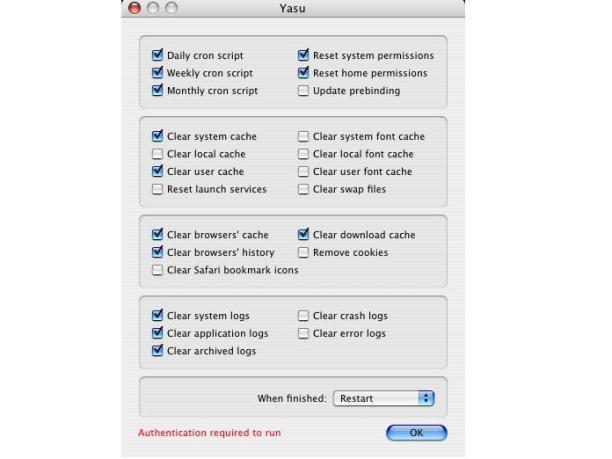
Not much here to get you into trouble, just check what you want to run, click OK, then you are asked for your User Name and Password for the computer, and once supplied, YASU is off running. I used YASU for several years. Then in June of 2013, the program’s developer decided not to do further work on it (he has just recently reversed that decision), so I was off looking for another maintenance program.
After some searching I discovered Onyx (also FREE!!!). To me, Onyx is a Swiss Army Knife for OS X maintenance, – an “over the top” system maintenance utility packed with features and tweaks. Let’s take a look at it:
When Onyx for OS X starts, it defaults to checking the SMART** (Self-Monitoring Analysis and Reporting Technology) status of your hard drive(s), and then verifies the structure of its volumes. When this is done, the programs tool bar (below) is presented to you.
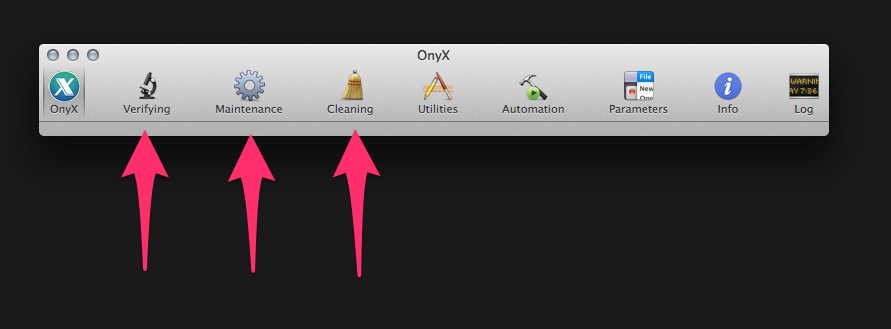
The Verifying option (SMART and Volume integrity) has already been completed. At this point, if you are new to OS X, I suggest you go to the Automation icon on the Tool Bar, and from its window, with one mouse click you will start both maintenance and cleaning processes that will handle most, if not all you will need to have done. For the remainder of you brave souls, clicking the Maintenance icon is for you. When you click the icon, this is what you will see (below):
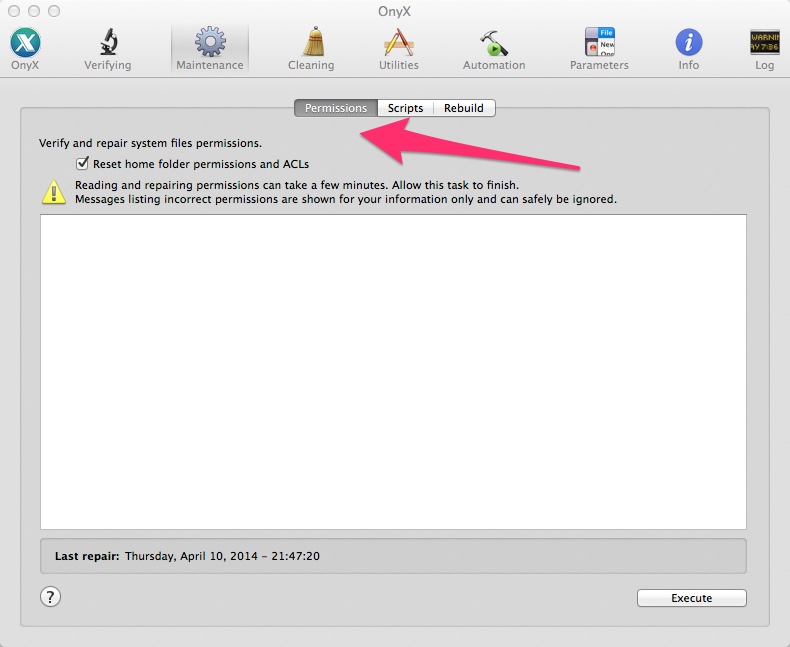
(Note: The settings shown in the graphics for the article are not always program defaults. They represent the actual settings I use.) When you click the Execute bar at the bottom right of the window, the system will reset and repair home Folder Permissions and ACLs (Access Control List***). The rather large white box will reveal any changes, and whether or not repairs were made.
Next, you setup the running of the cron jobs (Scripts).
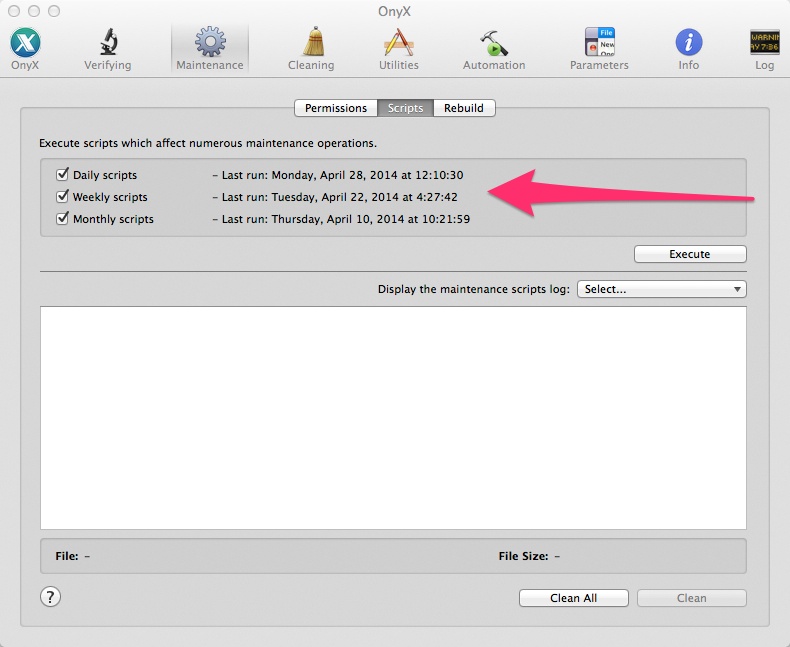
As on the Permissions page, the big white box in the Scripts window will reveal the results of running maintenance process. In this case, the cron jobs.
Below, you will see the Rebuild tab under Maintenance. I just rebuild the Launch Services and the cache for the Dynamic Loader**** (dyld’s shared cache).

Next we click the Cleaning icon, and we are presented with this window:
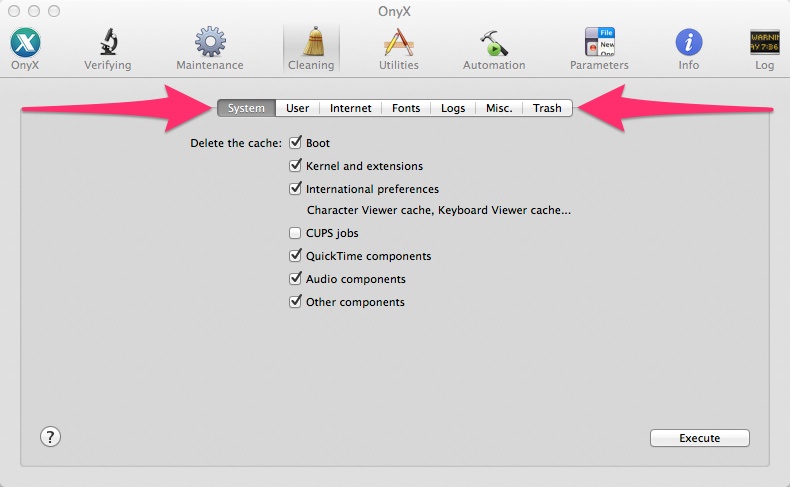
Each of the tabs on this window are involved in deleting caches, and/or other extemporaneous components. Though there is some evidence that some large cache’s may inhibit a computer’s performance, the Cleaning processes will probably benefit your computer the most by picking up a little extra hard drive space.
Next we go to the Utilities icon:

I must be honest here and say that I have never found a need for any of the utilities in this section, as I have other software that replicates the functions shown here.
The Automation icon is for the Newbies. Click the icon and you will find:

This window, is very reminiscence of YASU. Just click the features you want, and then activate the all the functions by depressing the Execute bar located at the lower right hand side of the window.
When you click the Parameters icon you will find OS X tweaks:

Tweaks here cover both software and user controlled settings. Have fun, but be careful….., apply only a tweak or two at a time. This way, if you create some sort of “bork”, it will be easier to find the culprit.
The Info icon takes you to some very handy tabs:
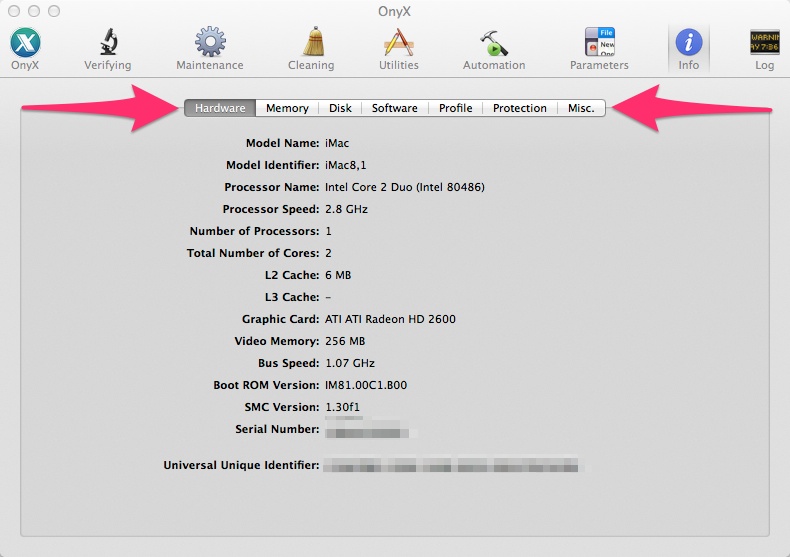
Here you can find detailed information about the computer’s hardware, memory status, hard drive and SMART status, Operating system version, and so on.
Finally, by clicking the Log icon, you will be able to see a log of what Onyx has been up to:

Summary….
OS X does not require a lot of maintenance; however, it does require some. Onyx for OS X is a perfect tool for the job. It is important to note that some of the processes run by Onyx go for a very long time, so let them run their course; not doing so might do harm to your computer.
I have an iMac and a Mac Pro. I run Onyx on both computers once a month. To some people, this might be over-kill, but to me its fine, and both machines are run well. Also, I still turn them off everyday when I am done working.
* YASU, find out more…..
**SMART hard drives, find out more….
***Access Control Lists, find out more….
****dyld shared cache, find out more…
